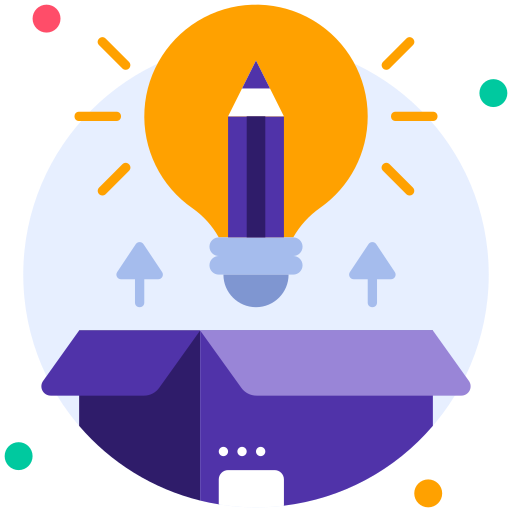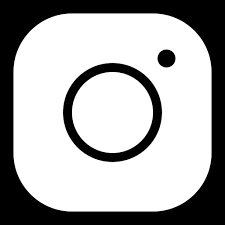Wordpress Full Course
Course Description
WordPress is a popular content management system that allows users to easily create and manage websites. A full WordPress course usually includes everything from setting up a WordPress site to customizing themes and plugins. Here are some of the key features covered in a WordPress course:
In WordPress Full Course
1. Setting up a WordPress site: This includes choosing a domain name, hosting provider, and installing WordPress on your server.
2. Customizing themes: WordPress offers a wide range of themes that you can customize to match your brand or personal style. The WordPress course will teach you how to modify themes using the WordPress customizer or by editing the theme’s code.
3. Installing plugins: Plugins are add-ons that extend the functionality of your WordPress site. In the WordPress course, you will learn how to install and configure plugins to add features like contact forms, social media integration, and SEO optimization.
4. Creating content: You will learn how to create and publish posts and pages on your WordPress site, as well as how to organize content using categories and tags.
5. Managing users: If you have multiple users contributing to your site, you will learn how to set up user roles and permissions to control access to different parts of the site.
Overall, a WordPress course will provide you with the knowledge and skills you need to create a professional-looking website using this versatile platform.
Join the wordpress full course to learn more.
Course Curriculum
- 1. What is WordPress Introduction
- 2. How to Install WordPress
- 3. Dashboard
- 4. General Settings
- 5. Writing Settings
- 6. Reading Settings
- 7. Discussion Settings
- 8. Media Settings
- 9. Permalink Settings
- 10. Limit Login Attempts Settings
- 11. Page Builder Settings
- 12. Plugins
- 13. How to view Plugins
- 14. How to Install a Plugin
- 15. How to Edit or Customize a Plugin
- 16. Add a New Tag
- 17. Edit a Tag
- 18. Delete a Tag
- 19. Categories
- 20. New Post
- 21. Editing a Post
- 22. Deleting a Post
- 23. Preview a Post
- 24. Publish or Schedule a Post
- 25. Add a Link to the text in a Post
- 26. Edit a Link to the text in a Post
- 27. Library
- 28. Add New
- 29. Insert in a Post
- 30. Editing a Media
- 31. Add a new Page
- 32. PublishSchedule a Page
- 33. Edit a Page
- 34. Delete a Page
- 35. Link Categories
- 36. Delete Link or Link Categories
- 37. Add a Comment in a Post
- 38. Edit a Comment
- 39. Comment Moderation
- 40. User Roles
- 41. Add a New User
- 42. Edit a User name, role, etc
- 43. Delete a User
- 44. Your Profile
- 45. Theme Management
- 46. Customizing Theme
- 47. Widgets
- 48. Menus
- 49. Header
- 50. Background
- 51. Editing Theme
- 52. Backup WordPress Data
- 53. Restore WordPress Data
- 54. Updating WordPress
- 55. Optimizing WordPress Site

Rajveer Rathore
InstructorI am a web developer with expertise in many different front end and back end languages, databases, responsive frameworks, and years of experience in WordPress, HTML coding, and freelancing.